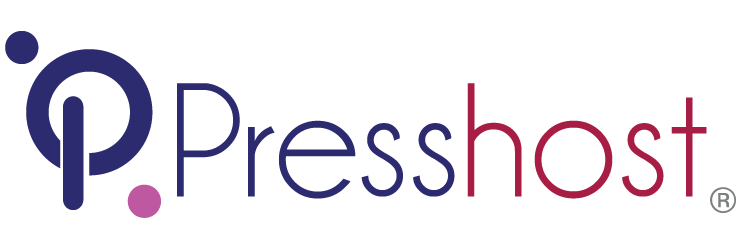The information in this article is based on setting up email using an iPad running iOS 10, but should be the same for iPhones and other iOS versions
Email is set up using IMAP
1. Go to Settings and click on Mail, Contacts, Calendars, then choose the 'Add Account' option
2. Choose 'Other' from the available options

3. Select 'Add Mail Account'

4. Add the new account information details

4. Your new account can be IMAP (recommended) or POP

5. Add your server details. You can use mail.YOURDOMAIN but using mail.presshost.net.au will avoid verification errors

If you do use your domain name and receive a "Cannot Verify Server Identity", simply click "Continue" and the account should set up correctly