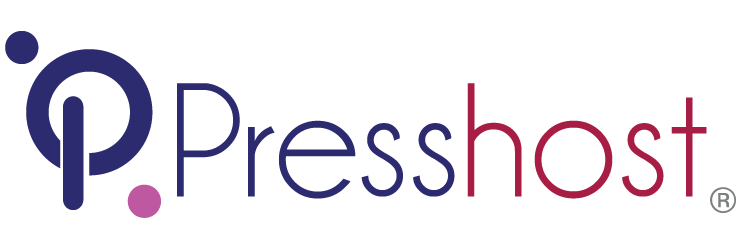There are a number of statistical programs attached to your hosting account that you can use to track visitors. In this example, we're going to view the AWStats program as it has a nice, easily understood interface.
Firstly, you will need to log into your cPanel account which you can do by finding your hosting service and clicking cPanel 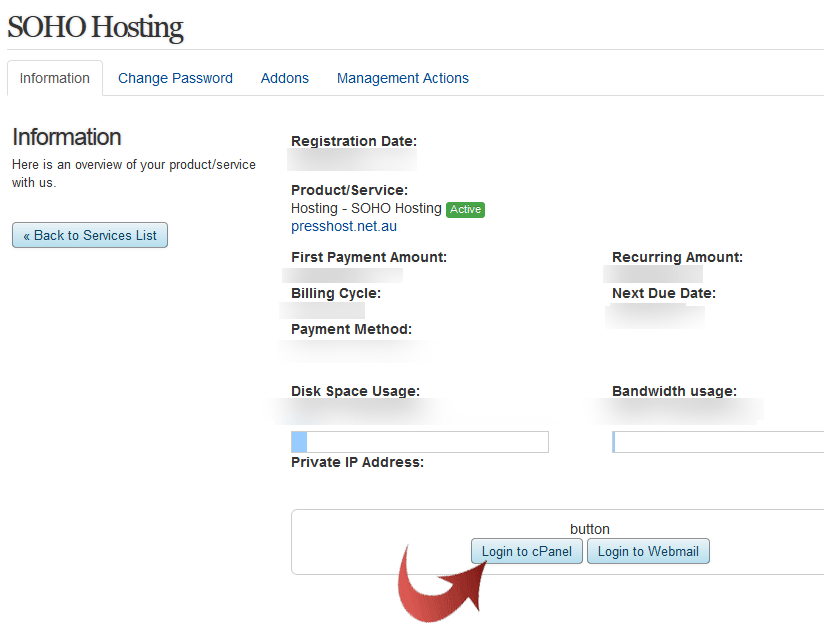
or you can access it directly by adding /cpanel to the end of your domain address (for example www.presshost.net.au/cpanel). You will need to know your hosting username and password to access cPanel this way.
One you're logged clear the New User welcome message (if it appears)
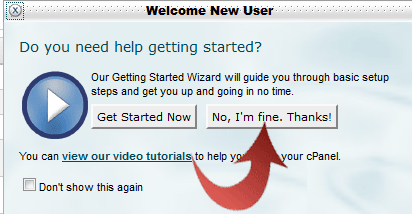
Select the AWStats icon from the Logs block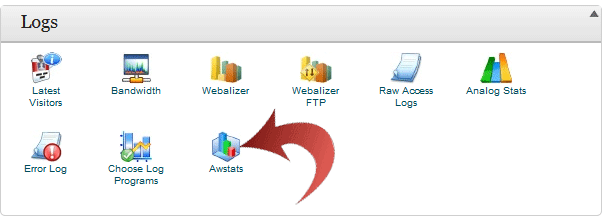
You will be given a choice of what domain you wish to view logs for - In most cases there will only be one but if you have set up sub-domains you will be able to review each one individually.Click on the magnifying glass of the appropriate domain to continue.
The Stats page will show you the current month's traffic and how recent the logs are. Logs update every few hours so you will probably not see the most recent visitors 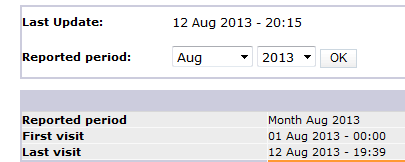
The Stats page will give you the following logs
- Monthly History
- Daily history (for this month)
- Daily Traffic (which days are busier)
- Hourly Traffic
- Country of Origin
- Hosts (IP Addresses)
- Robots / Spiders (When Google comes to call!)
- Visit length (how long are people staying on the site)
- Pages Visited
- Operating System
- Browser Type
- Where people came from
- What they searched for
- HTTP Status (including 404 page not found errors)
Need a better log system?
Version 2.1 of our WordPress template framework allows Google Analytics to be easily embedded into the site and then viewed in your dashboard