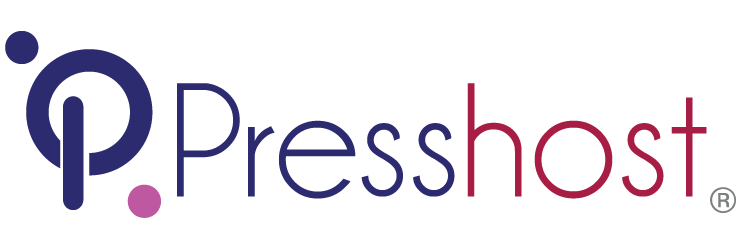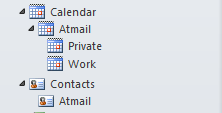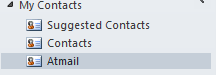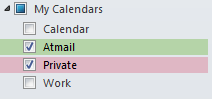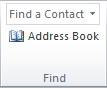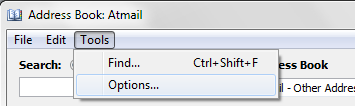Download the DavSync for Outlook plugin. Before installing, exit Outlook, then run the installation for DavSync. The setup process on this page uses screenshots taken in Outlook 2010 - Setup process may vary slightly in Outlook 2007.
DavSync does not support extended character input: Use of any diacritical marks will result in data failing to synchronize, please keep this in mind while utilizing the plugin.
Complete the Installer by following the on screen prompts.
Upon installing the DavSync plugin, you will be prompted to configure the options before it can properly function.
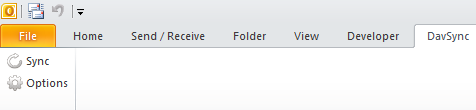
Click the DavSync Tab then click the Options button. After this you will be presented with the configuration pane.
Enter the details of your webmail account (user/domain/server url) and click OK.
| Field | Value |
| Server URL | your Presshost webmail HTTP address |
| Username | your Presshost login username |
| Password | your Presshost login password |
DavSync will test and validate your settings to make sure that you can correctly connect to the server.

You can access the DavSync Settings at any time via DavSync -> Options.
Upon successful configuration, the plugin will prompt you to perform a first time synchronization. Depending on how much data you have stored on the mail CalDAV/ CardDAV server this process may take some time. Subsequent synchronization should be significantly faster, as only new Events, new Contacts and updated data are sent between the email client and server.
Using DavSync
You can select the types of data you would like to sync via the DavSync options tab.
The Sync button will download all selected server data, updating the information in Outlook to match the mail Server.
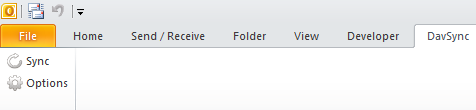
Your contacts will be placed in the DavSync sub folder, located inside the main contacts folder. Your calendar data will also be stored in the DavSync child-calendar, located within the main Calendar dropdown.
The DavSync utility is designed to ONLY synchronize items contained within the 'DavSync' contact and 'DavSync' calendar subfolders. The utility will not conflict or make changes to any other folders or items in Outlook.
The example below contains two calendars; 'Private' and 'Work'. These folders can be accessed via Folder, Contacts or Calendar view. In Calendar view, ensure that the calendars you wish to view are selected and enabled by setting its checkbox. Any new calendars created through the webmail interface will only be available once a sync has been completed in Outlook.
To upload a change to the Presshost server, edit the event or contact item and click Save & Close after you have finished editing.
You can also enable Auto Synchronization which will synchronize data between the Presshost server and email client every 10 minutes.
To make DavSync contacts available in your email composer please follow these steps:
Right click on the DavSync contacts folder and select Properties...

To ensure that the DaySync Contact folder is available for outlook address book requests, go to the Outlook Address Book tab and enable the Show this folder as an e-mail Address Book option.

Next, click the Address Book button.
From the Address Book window, select Tools > Options...
Ensure that a custom search order has been specified as below with DavSync at the top (first)
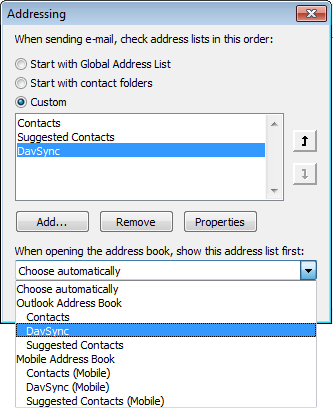
Your contacts will now be accessible by the default Address Book dialog.
Known Limitations
- Contacts synchronizes the server personal folder only
- Custom timezone support on individual events is not implemented
- Outlook 2010 with Hotmail plugin is not supported - (we have had limited reports of conflicts)
- Online Support only - this does not support offline changes. NOTE: DavSync for Outlook 2010 was designed for in-office corporate use where a constant internet connection is assumed. As local changes to your Contacts and Calendar are only pushed back to the Atmail Server at the time of change, a connection to the server is required. Offline local changes will be overwritten by the next sync.
"Microsoft Outlook" is a registered trademark of the Microsoft Corporation.